May 22, 2024
Shopify: How to Edit Shopify Products in Bulk
Managing a large range of products can be tedious work. It can become time consuming navigating through each product and editing them individually.
This is a quick guide on how you can bulk edit your products faster which is built into Shopify.
Step 1: Navigate to the Products tab from the Shopify Dashboard
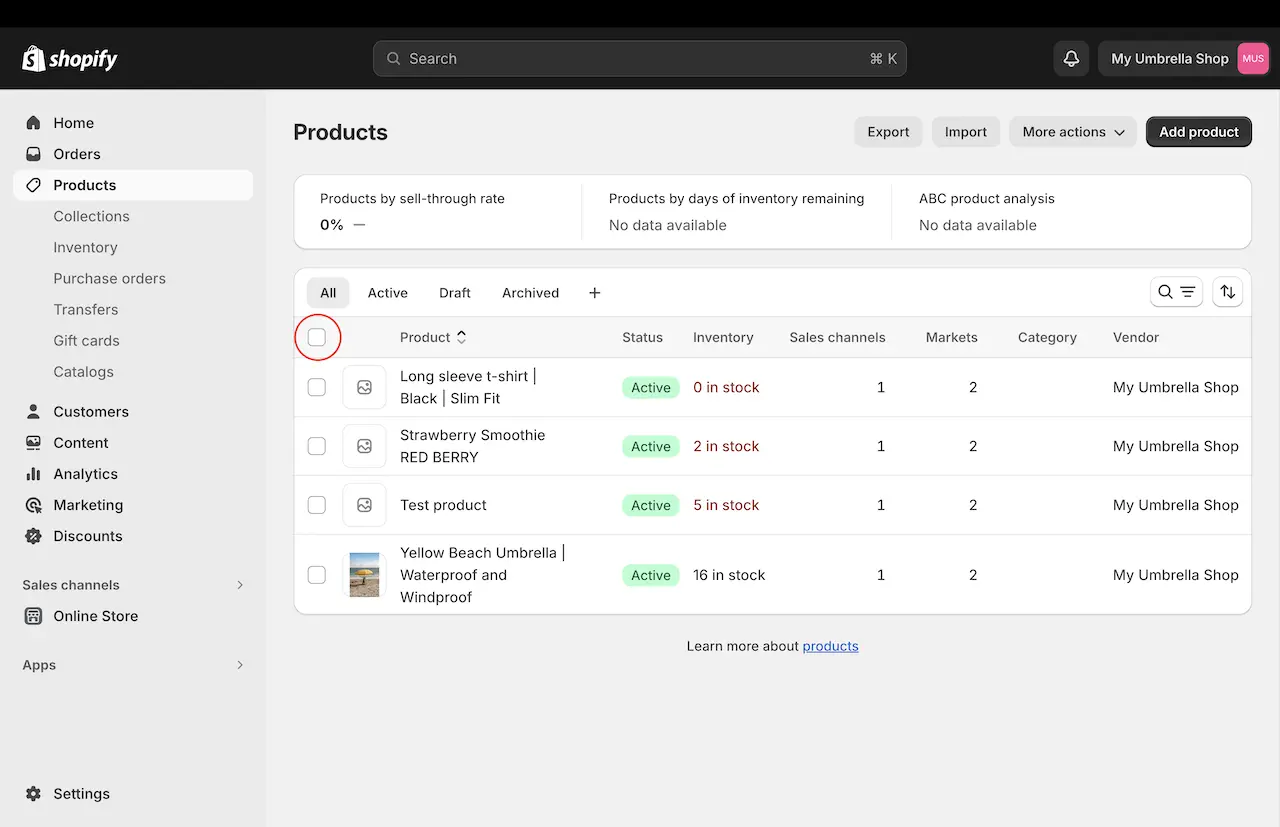
From here, select the products you are wanting to edit. In this case, I have clicked the check box that selects all available products. However, if you want to edit specific products, check the boxes next to the products names you want to edit.
Step 2: Select Bulk Edit on the Interface
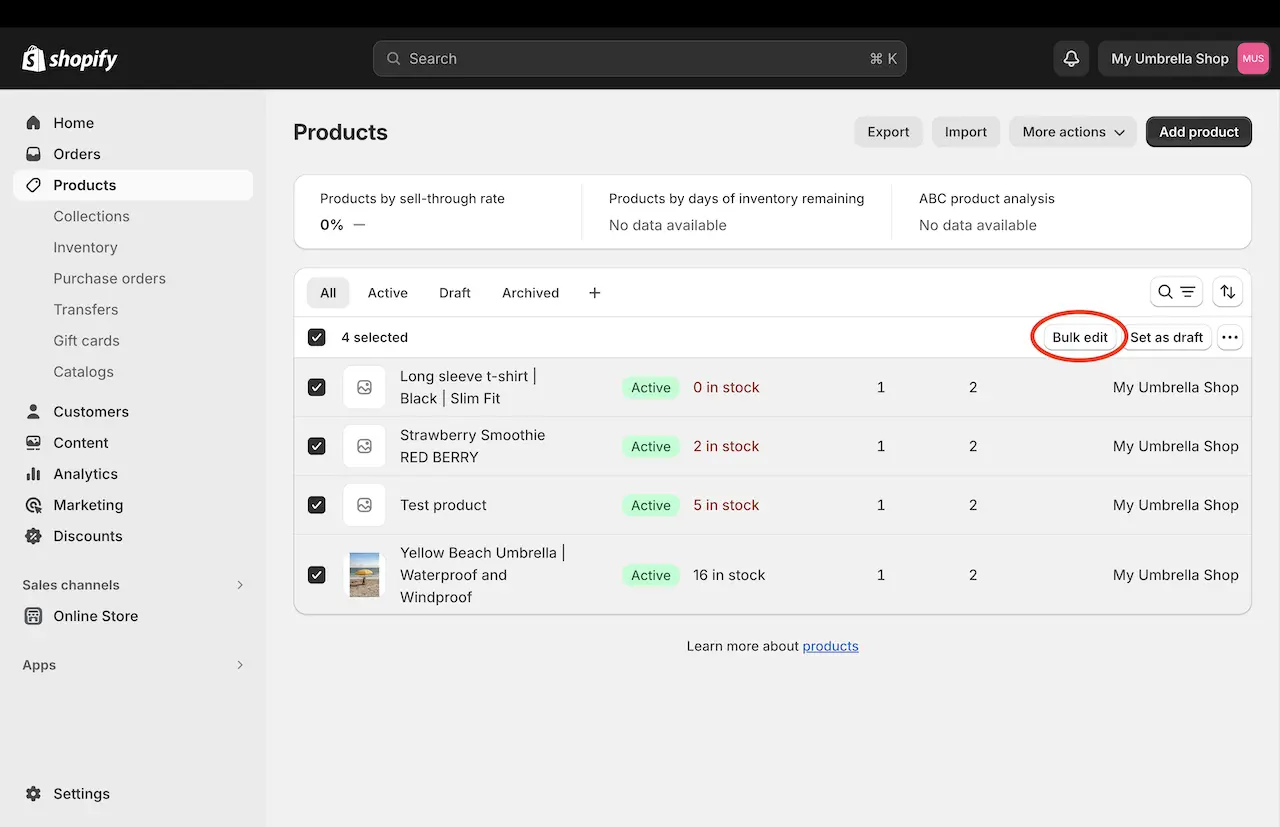
You should see a button appear that says Bulk edit. Shopify continually updates their interface so it may have changed places but this is the button you’re looking for - click it.
Step 3: Begin Bulk Editing
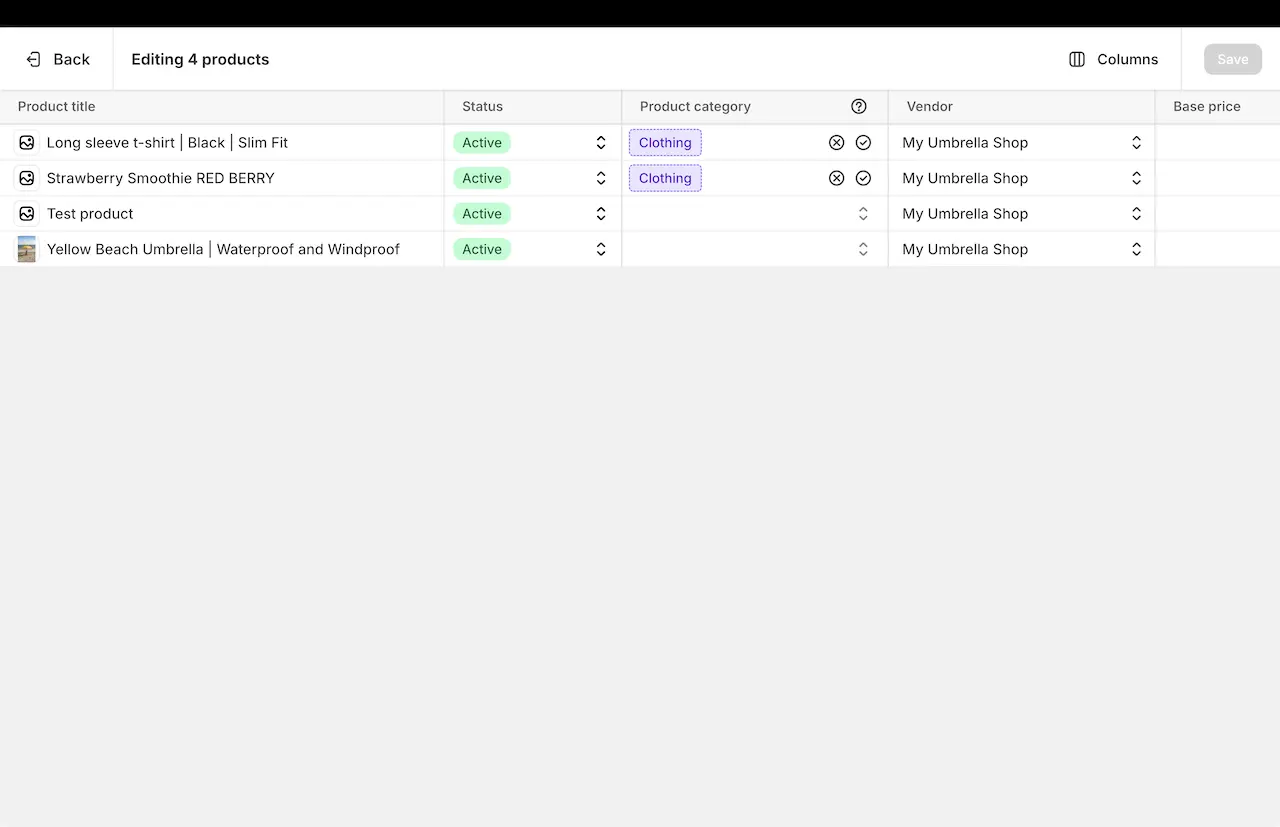
If you have ever used Microsoft Excel in it’s most basic form, the bulk editor is representing the same thing. This is an editable spreadsheet that increases your speed of editing products.
Please note, you may have to scroll to the right to view further columns that are not viewable on the screen.
Step 4: Add Missing Columns to Bulk Editor
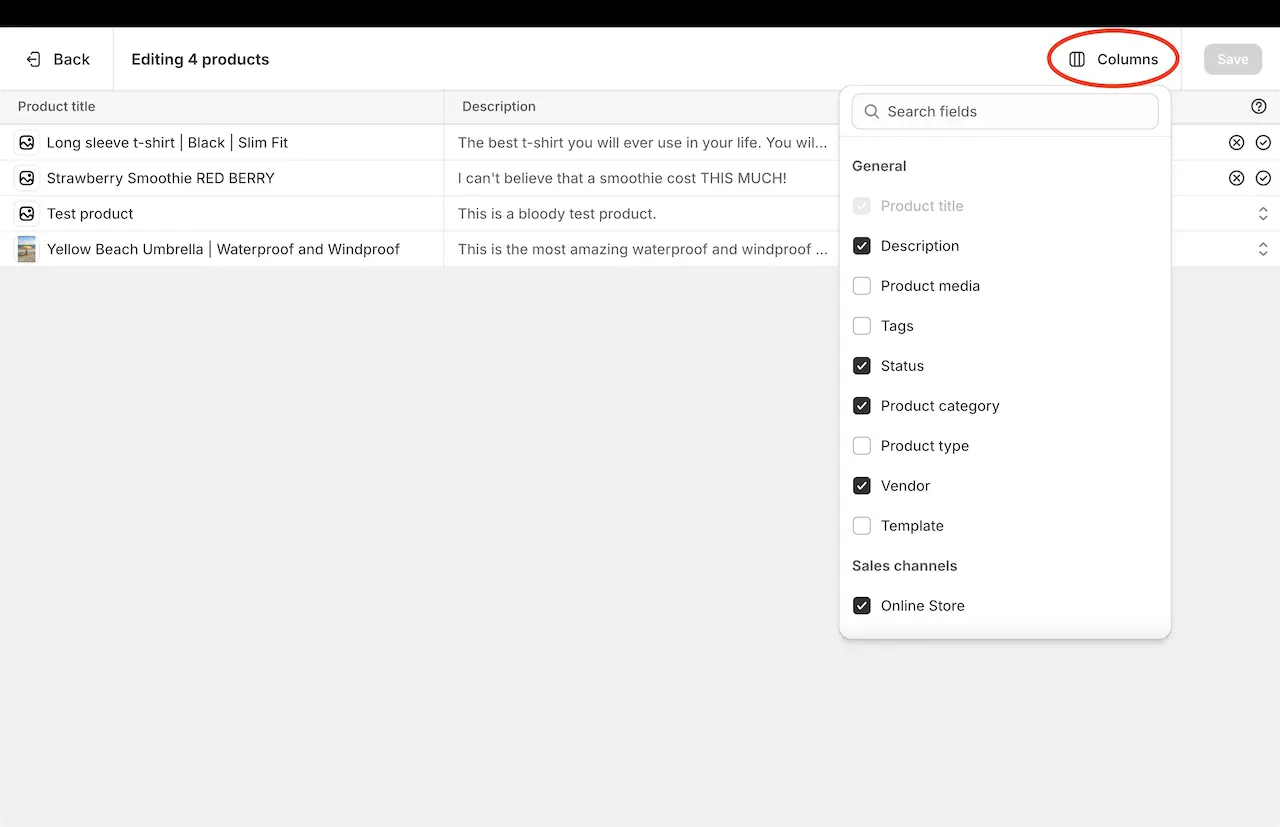
If you can’t see a field you want to edit on a product, click the columns button as seen in the above image. Scroll through the list of available columns and tick the checkbox that you want added to your spreadsheet.
Step 5: Make sure to Save
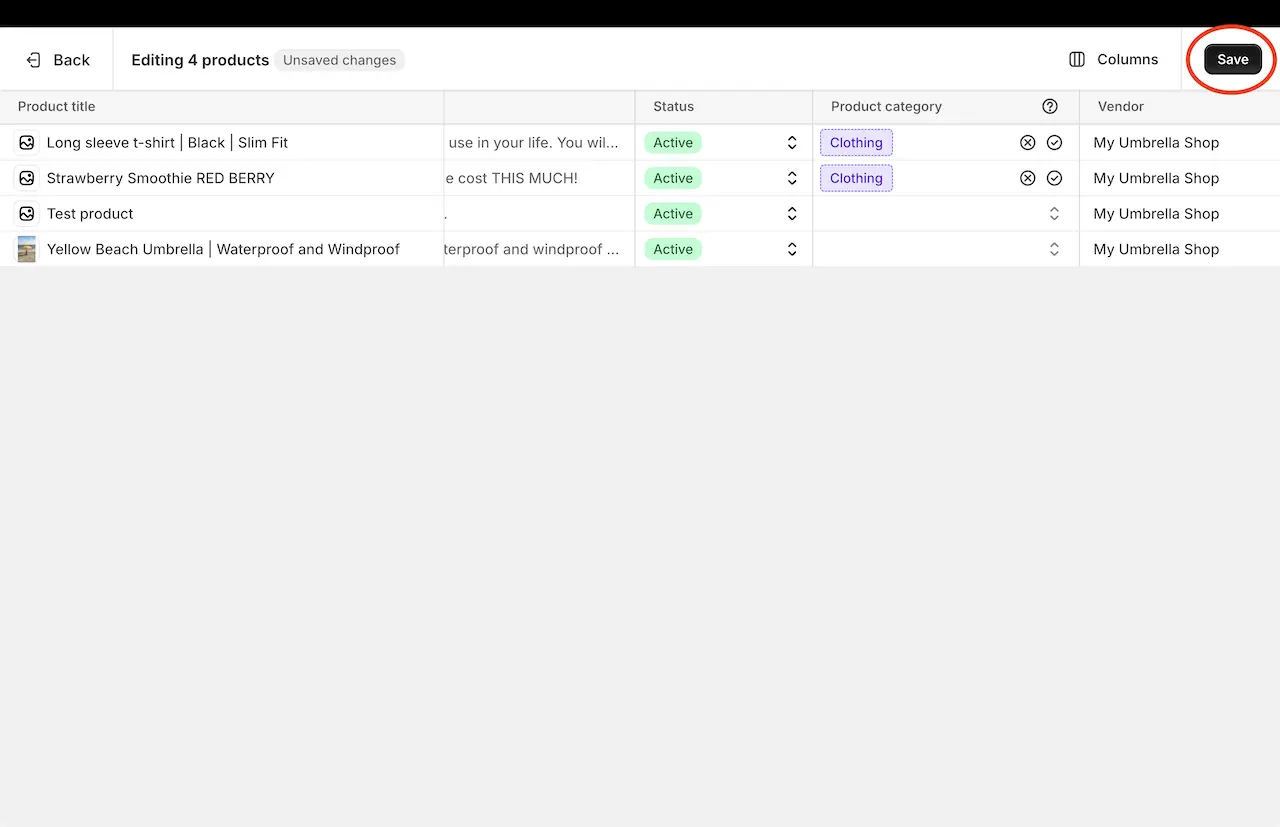
Shopify do their best to ensure you don’t lose your data if you accidentally exit out of the website. However, it is an imperative rule of thumb to make sure you click the save button. This way you will never lose hours of time from lost work.
Conclusion
As your store continues to grow, managing products increases in difficulty. Shopify has an inventory management area that also assists with updating stock counts. However, the bulk editor is worth it’s weight in gold when updating general product information.
I hope this has helped you on your journey with your growing Shopify store. Keep an eye out for more helpful Shopify tips on our blog.
